Google Analytics is like opening the back door of your website. It is a (free) tool provided by Google that tracks and reports web traffic and will show you how your website is performing. You will be able to see:
- Who is visiting your website
- Where they came from (e.g. another website, search engine etc)
- What they do on your website – which pages they look at, how long they stay
- When they visit your website
- How they interact with your content e.g. which links they click, whether they watch videos or stay longer on text pages
It has three basic functions: tracking, analysing, and reporting. Working with Google Analytics means you will have access to the data that has been tracked by Google about your website (and any linked social media), the analysis that Google’s algorithm’s provide, as well as reports that you can generate to look at specific areas, such as which geographic locations your site visitors are coming from. All of this can be used to improve marketing campaigns and experiment with new marketing channels and different types of digital content.
Setting up your company Google Analytics account
A Google Analytics account has become an essential – more than 50% of all websites use it and around 66% of the most popular websites have a Google Analytics account. 1 Before you start the set up process you need to decide which type of Google Analytics account you want to create:
- Analytics for Mobile Apps – tracking mobile app statistics
- Analytics Premium – a paid for option for businesses getting upwards of a billion hits a month that includes a lot more support and scale
- Analytics Standard/Universal Analytics – the standard Google Analytics option, most appropriate for SMEs and sites with less than a billion hits a month.
Once you made this selection, you’re ready to create the account:
- Go to Google Analytics.
- Sign in if you have a Google account. If you do not have a Google account, click Create an account.
- Click Access Google Analytics, followed by Sign up.
- Fill in your Account Name (this can be your business name), Website Name, Website URL, and select an Industry Category and Reporting Time Zone.
- Choose your Data Sharing Options – you can use these to customise the information you share with Google i.e. whether you share it in aggregate form, which can help improve your site, and other sites too.
- Click Get Tracking ID – this is the HTML code you will need to insert on the website you want to track.
- From the Google Analytics Terms of Service Agreement that opens, click I Accept.
- Add the Tracking ID to your website
Adding the Tracking ID to your website
This is a crucial step, as the Tracking ID is what allows Google to gather all the information you can use. You can either add this yourself to each page of your website (or hire a developer to do this if you don’t have a solid understanding of HTML), or you can use Google Tag Manager (a free Google tool).
Finishing set up
To finish setting up your Google Analytics account there are a couple of additional changes you may or may not want to make. You can find these under the Admin menu at the top of the page on the Google Analytics dashboard.
Views – for each website you can set up to 25 ‘Views.’ These are reporting views that show a particular perspective on the website. So, for example, you might focus on a view of a particular part of the site or you might choose a view that filters out internal traffic. You can set your views via Admin-View Settings.
User Management – these are the other people you are giving permission to see the information in your Google Analytics account. Go to Admin-User Management to give other users permission to see certain reports, to make changes to the way the account is set up, or simply give them the same full access that you have.
Goals – goals provide a yardstick against which you can measure how your website is performing. Defining goals means the work that Google Analytics does can be specific to exactly what you’re looking to achieve as part of a marketing strategy or PR drive. So, for example, you could set your goal to be generating a purchase from your website or a customer signing up to a newsletter. Google calls these goals a ‘conversion.’ You can include numerous different factors in your Goal definition, including how long a user stays on a website, which pages they visit and how many pages they visit. A monetary value can also be applied to a Goal, if appropriate. When a visitor to your website carries out the actions that you have defined as a Goal then that is recorded as a conversion and appears in various reports where you can analyse whether the goals you set have been met. You can track up to 20 Goals in total. To start setting Goals go to Admin-Goals.
Making sure that you have set it up correctly is important as you can then track the performance and really get to understand how people are using your site.
Find out more on Understanding Google Analytics Reporting.